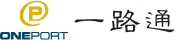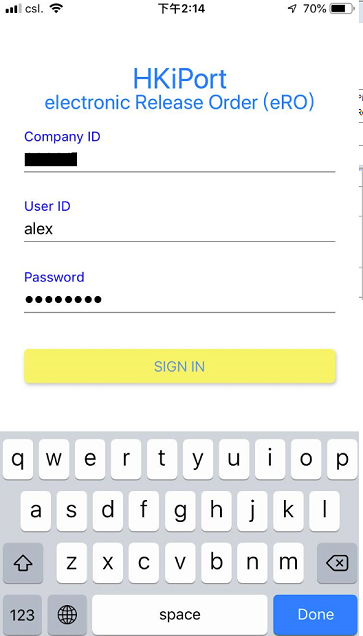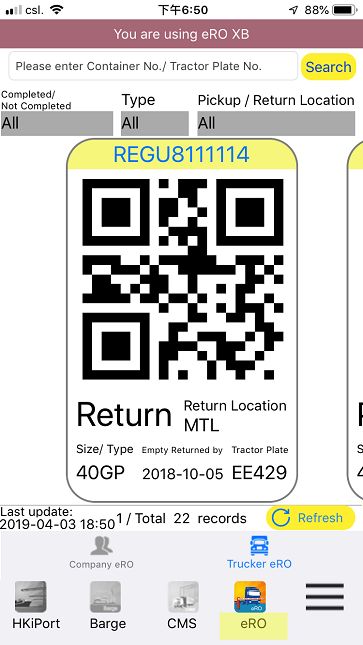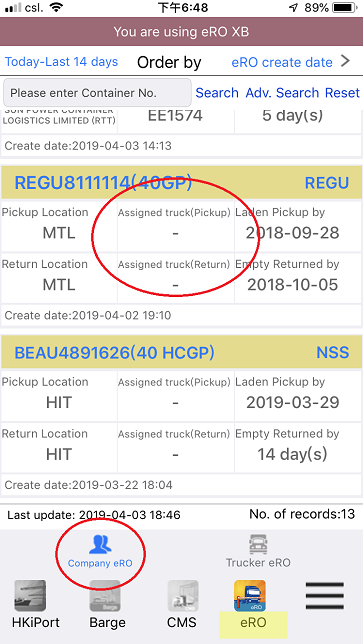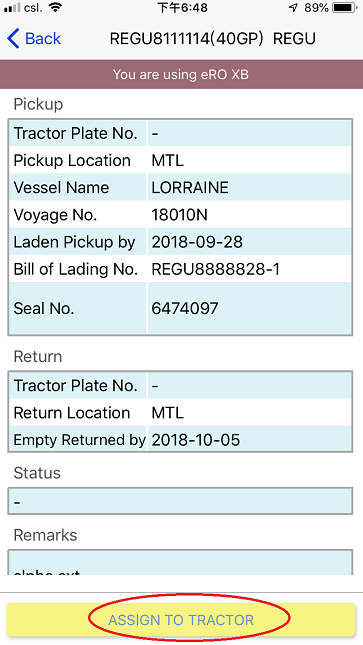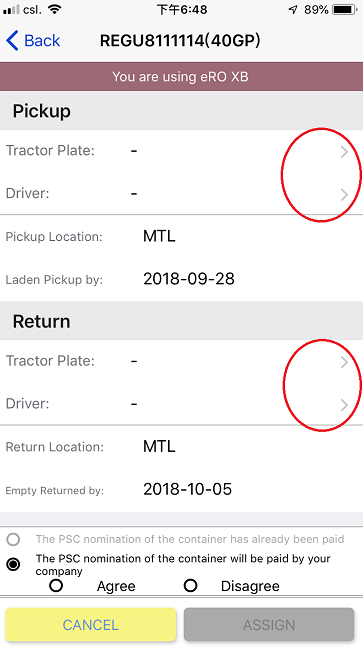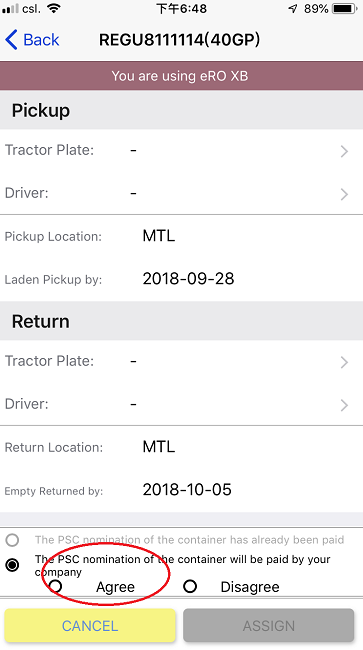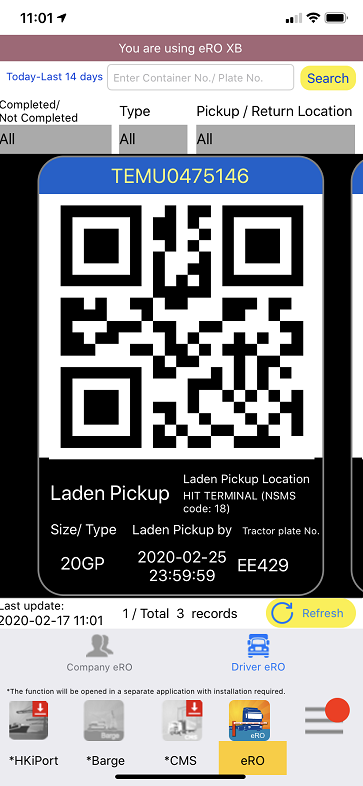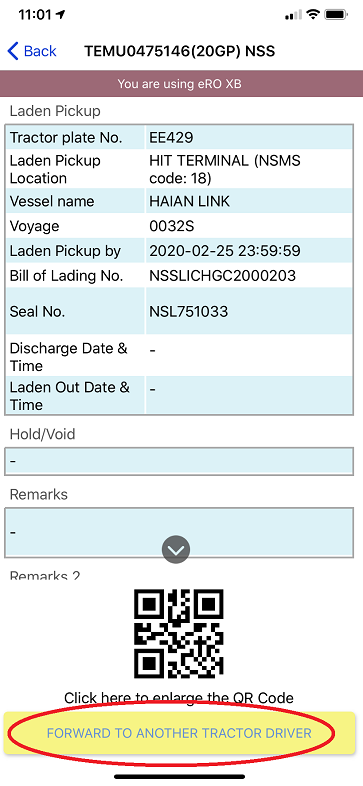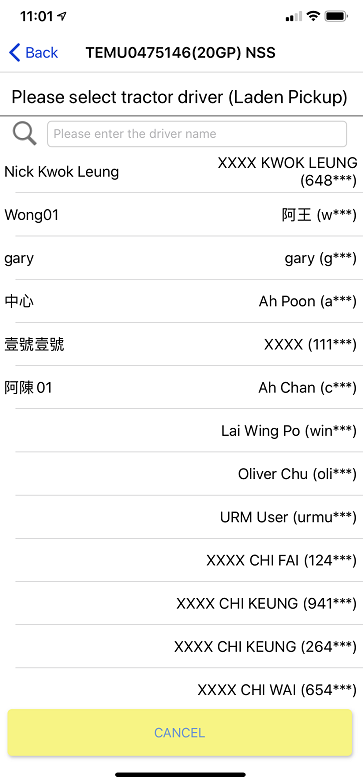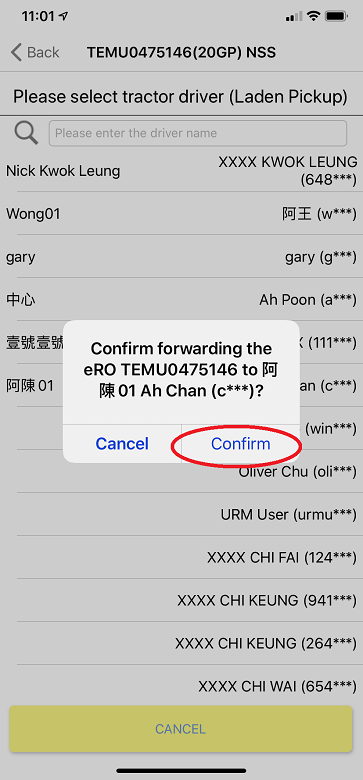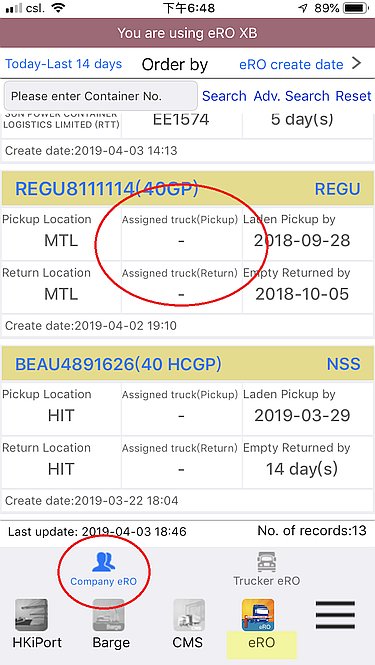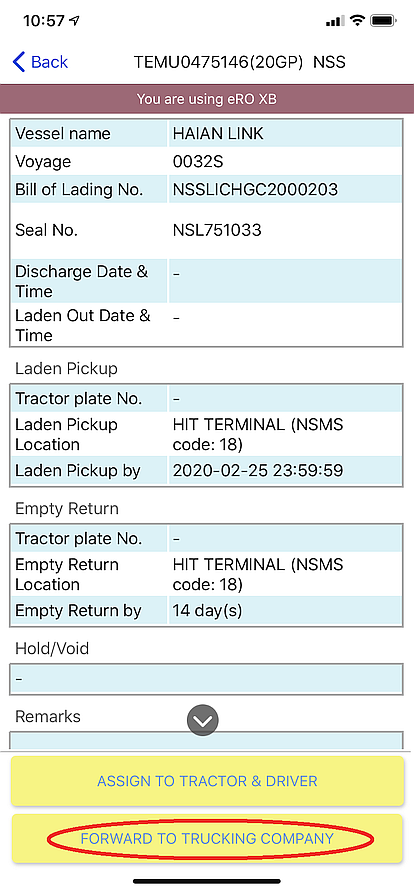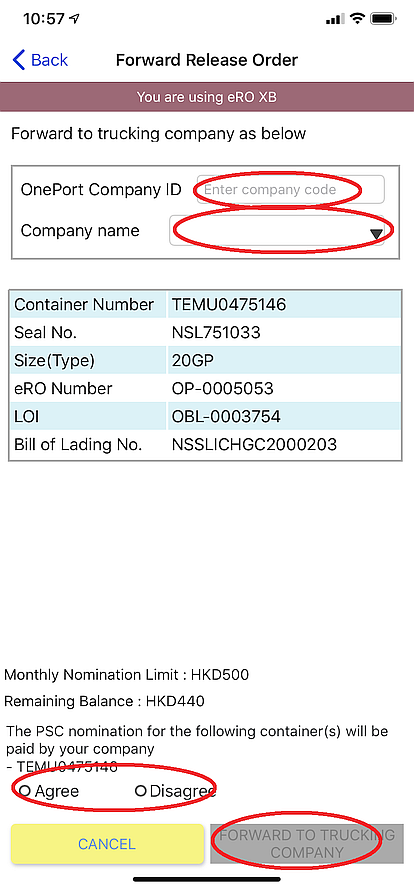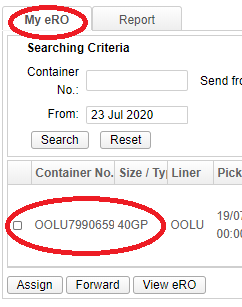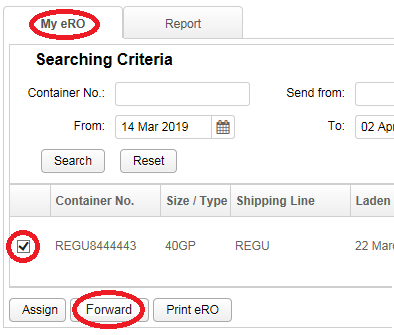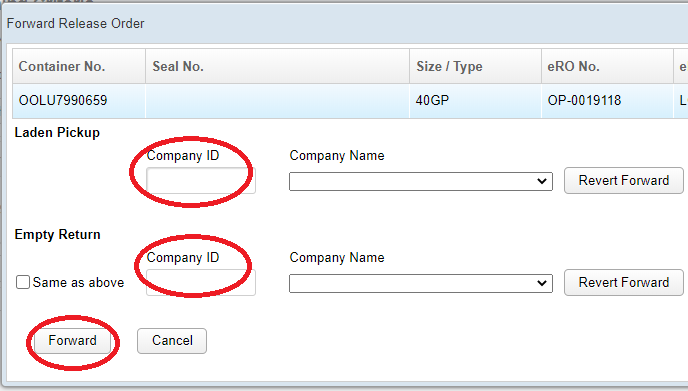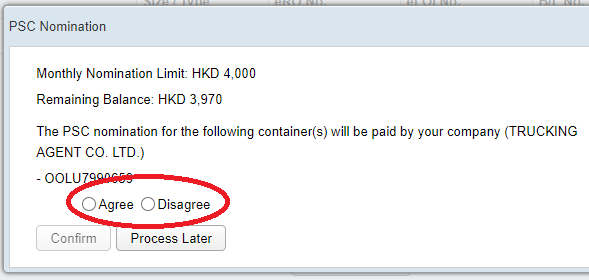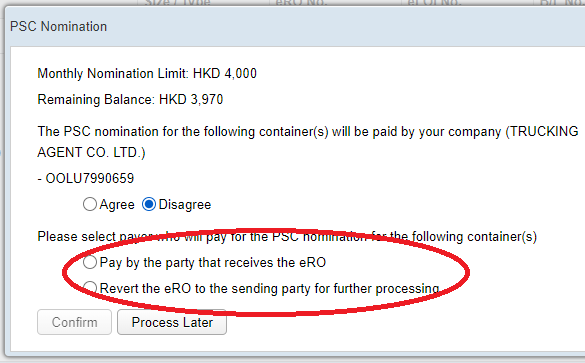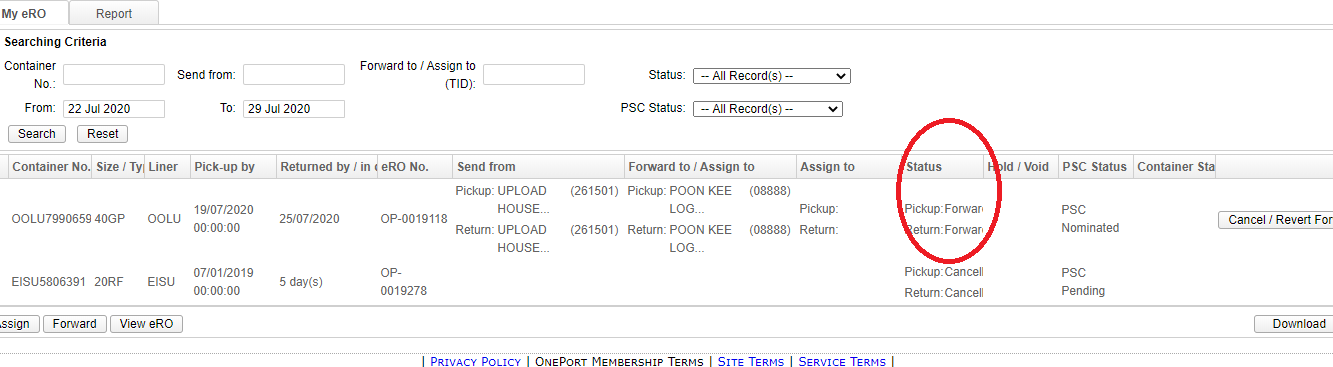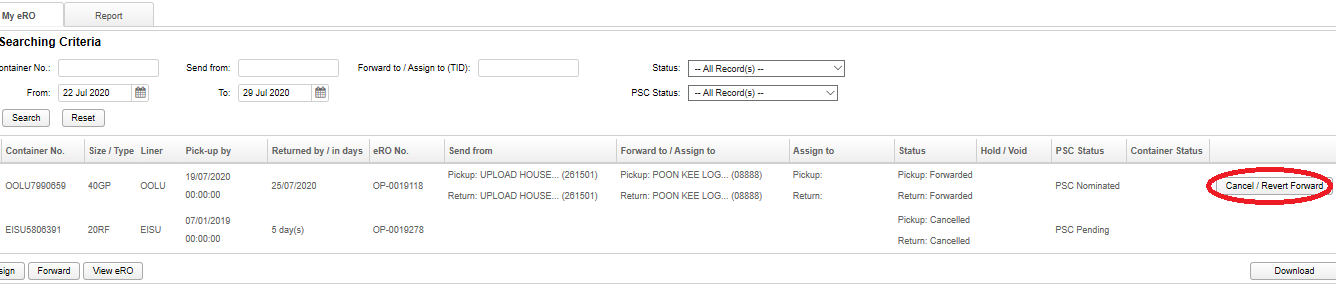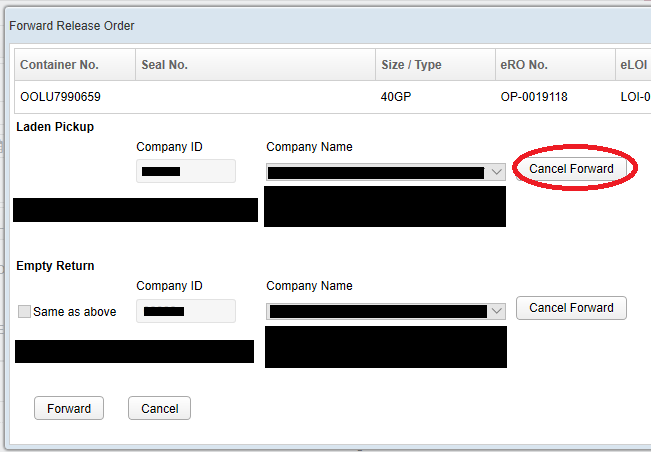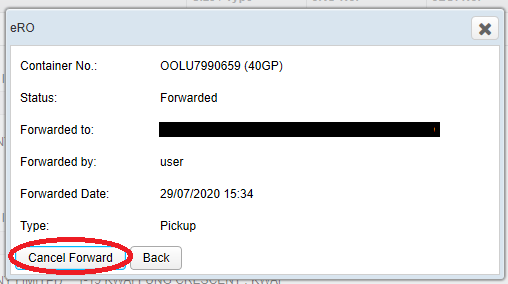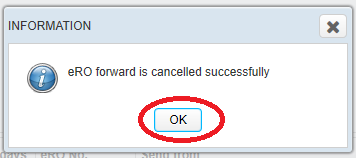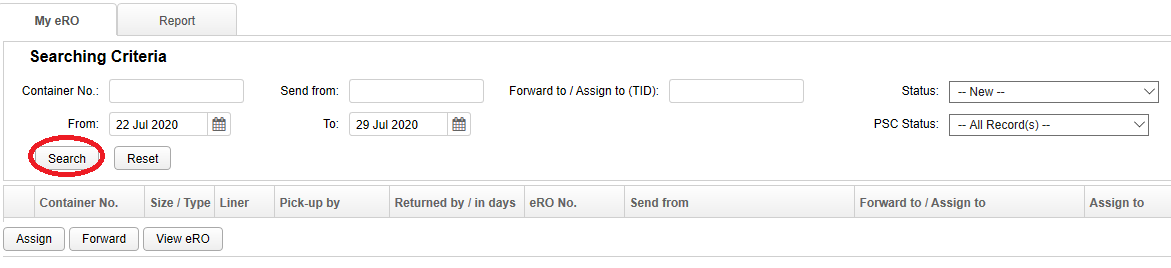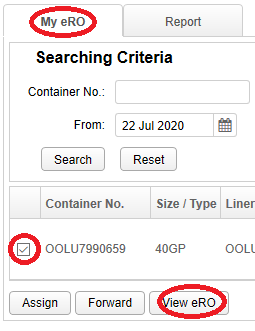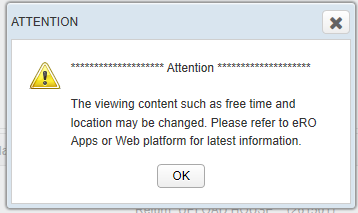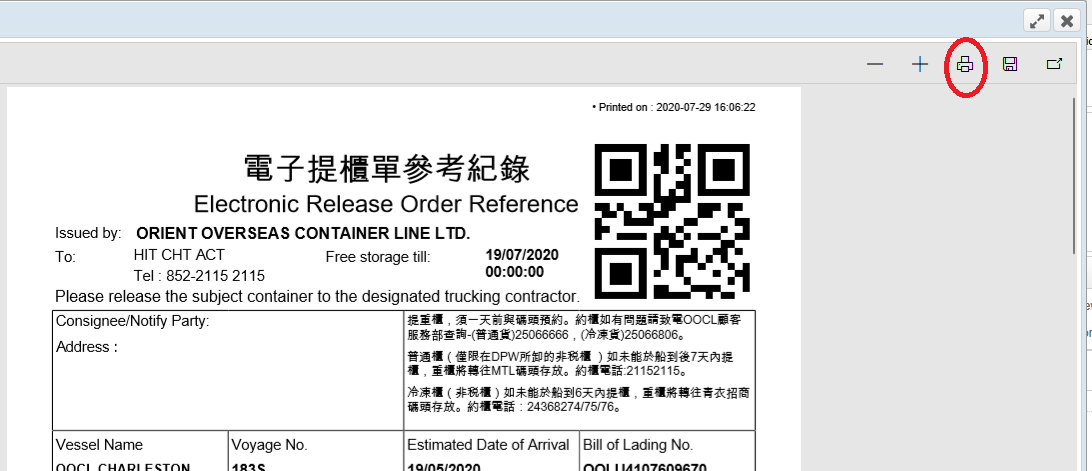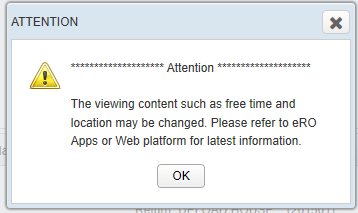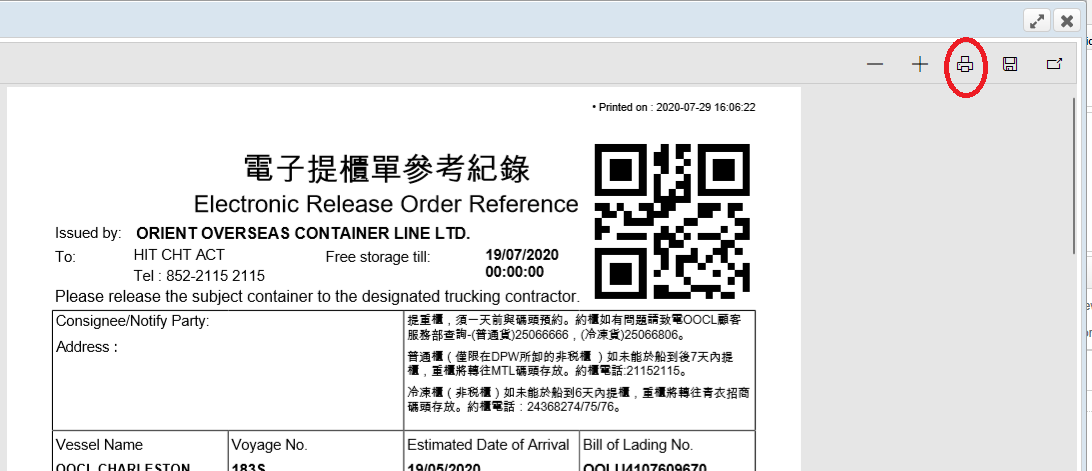How do I get started?
Please liaise with your customer and ensure he/ she has already forwarded an eRO to you.
Login: Visit https://ero.oneport.com. Enter your Company ID, User ID & Password. Then, click Submit to log into the system.
Assign to Tractor: Assign a plate no. and a driver under My eRO tab. Print out the eRO Reference Copy and pass onto your driver for pick-up at terminal.
Follow the system instruction and return an empty container.
If the above easy steps do not address all your needs, please read the rest of this guide.
How do I receive an eRO sent by my consignee?
Inform your consignee of your OnePort Company ID and advise your consignee to forward the eRO to you. Your consignee can refer to the Question 12 under Consignees Interface section of this System Guide.
Retrieve the eRO on eRO platform.
Login: Visit https://ero.oneport.com. Enter your Company ID, User ID & Password. Then, click Submit to log into the system.
The corresponding container will appear in My eRO tab.
Check the relevant box to select. Click Print eRO button to retrieve the corresponding eRO.
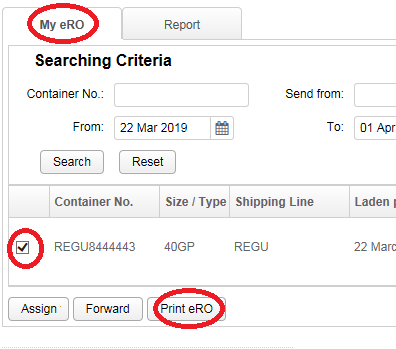
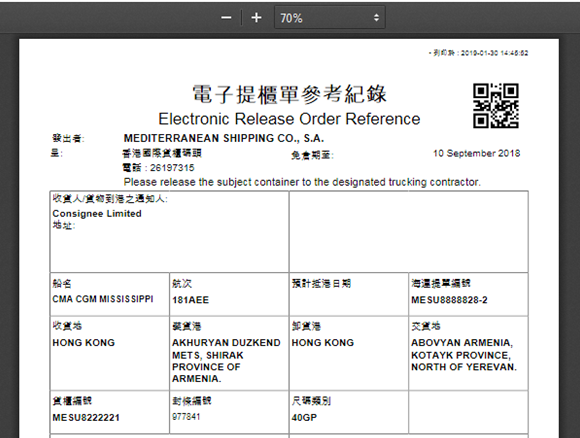
How do I forward an eRO to my business partner?
Contact your business partner to obtain his/ her OnePort Company ID.
Forward the eRO to your partner on eRO platform.
Login: Visit https://ero.oneport.com. Enter your Company ID, User ID & Password. Then, click Submit to log into the system.
The corresponding container will appear in My eRO tab.
Check the relevant box to select. Then, click Forward button.
For each laden pickup and empty return, enter the OnePort Company ID of your business partner. Click Forward to trucking company / trading partner.
Choose whether you agree to pay for the Port Security Charge of the corresponding container.
If you do not agree, choose between the following options:
Pay by the party that receives the eRO and
Revert the eRO to the sending party for further processing.
Click Confirm button.

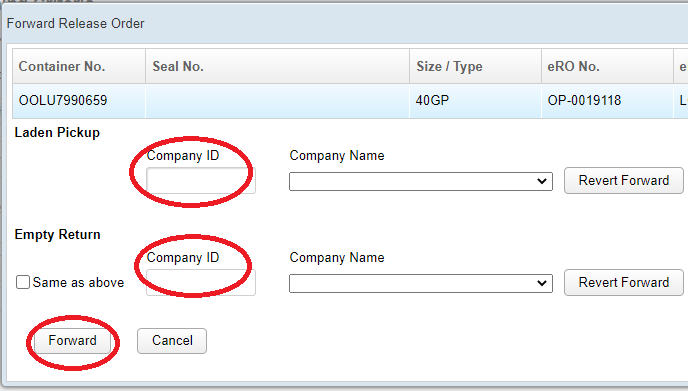
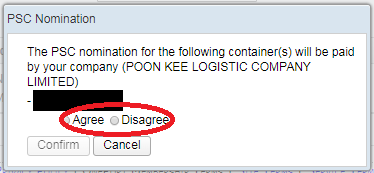
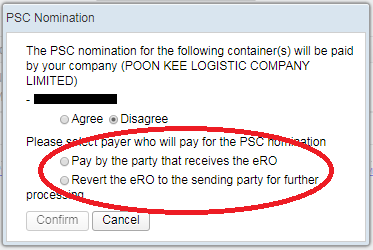
If I mistakenly forward an eRO to a wrongful party, what should I do to undo the action?
If you mistakenly forward an eRO, the Status of the container will appear as Forwarded.
To undo, please go through Cancel/ Revert Forward action on eRO platform:
Login: Visit https://ero.oneport.com. Enter your Company ID, User ID & Password. Then, click Submit to log into the system.
Under My eRO tab, click Cancel/ Revert Forward button.
Click Cancel Forward.
Counter-check the details and click Cancel Forward.
Click OK button.
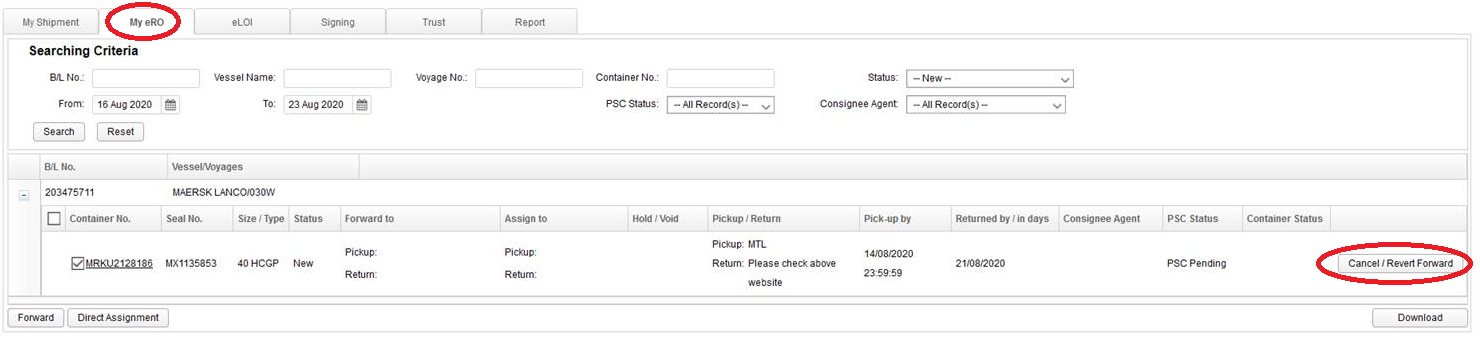
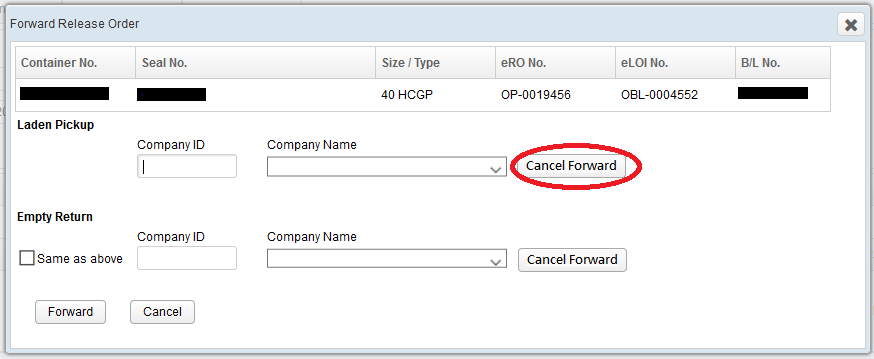
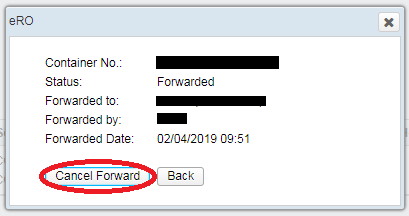
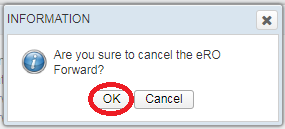
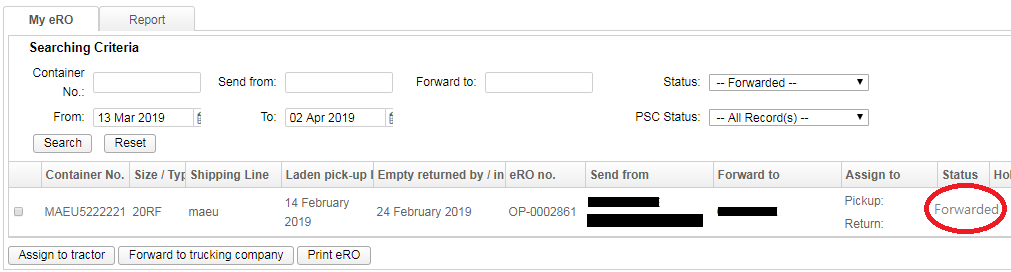
What should I do to search and retrieve a particular eRO?
Login: Visit https://ero.oneport.com. Enter your Company ID, User ID & Password. Then, click Submit to log into the system.
Under My eRO tab, enter one or more searching criteria including container no., sender, recipient, status, time range and PSC status. Click Search button.
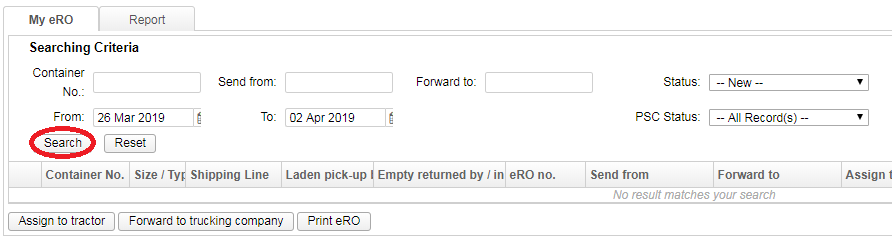
Can I print out each eRO copy for reference?
Yes.
To retrieve the eRO on eRO platform, please do the followings:
Login: Visit https://ero.oneport.com. Enter your Company ID, User ID & Password. Then, click Submit to log into the system.
The corresponding container will appear in My eRO tab.
Check the relevant box to select. Click Print eRO button to retrieve the corresponding eRO.
Click Print icon to proceed.
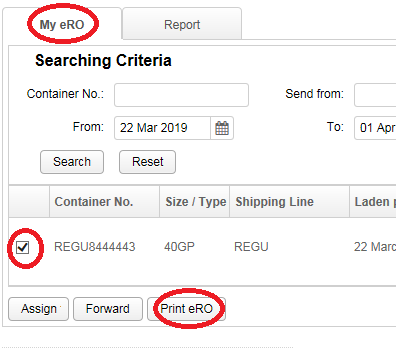
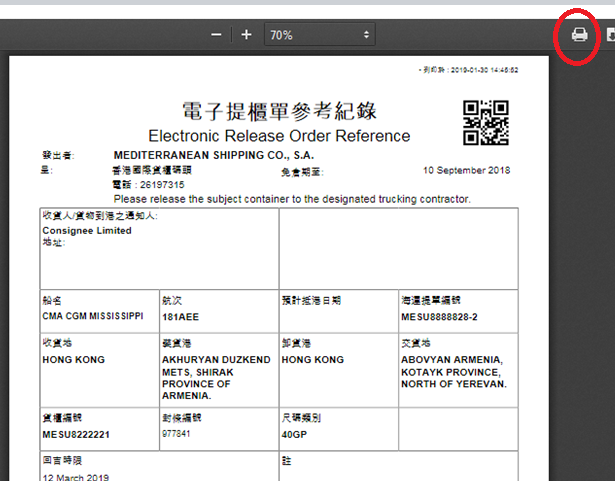
Can I print out or store eRO on eRO platform?
Yes. eRO data will be retained for 7 years. 90-day data is available online for instant access.
To access an eRO online, please go through the following steps:
Visit https://ero.oneport.com. Enter your Company ID, User ID & Password. Then, click Submit to log into the system.
Follow Question 5 above to retrieve your desired eROs. Check all the relevant boxes of the eROs.
Click Print eRO button.
The system will retrieve and display all of your chosen eROs. Click print icon to proceed with the printing process.

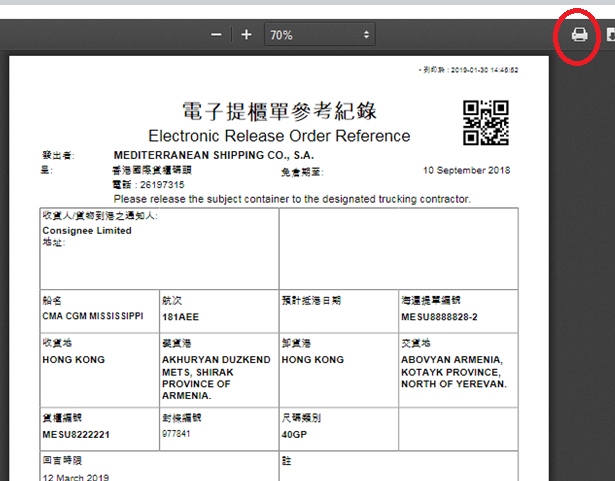
How do I add a new plate number or driver details in my eRO account?
Follow these steps to add new plate numbers and driver details.
Please contact Kwai Tsing container terminals’ TID Centre (Tel: 2407-8833) to update your plate numbers and drivers in the TID database. After some time upon completion, the new plate numbers will also be updated on eRO platform.
New drivers:
After some time upon completion of the above action, contact OnePort to add User IDs for new drivers and make appropriate settings.
How do I assign a plate number and a driver for an eRO?
Visit https://ero.oneport.com. Enter your Company ID, User ID & Password. Then, click Submit to log into the system.
Under My eRO tab, select the appropriate container and click Assign。
Select the plate number & the driver, enter mobile numbers and click Assign to Tractor.
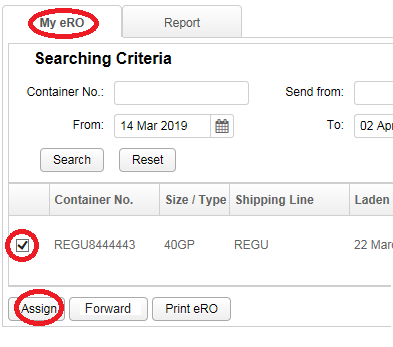
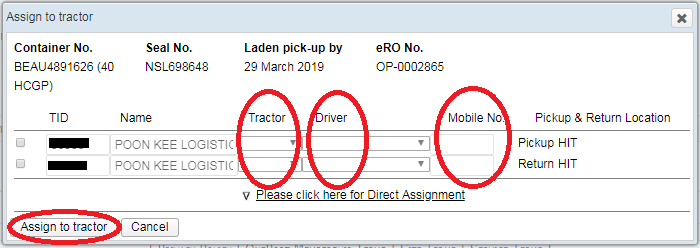
How do I change the assigned plate number or driver?
Follow the steps demonstrated in above Question 9.
How do I make tractor appointments?
After login, select those containers, which you would like to process, under My eRO tab. Click Tractor Appointment button.
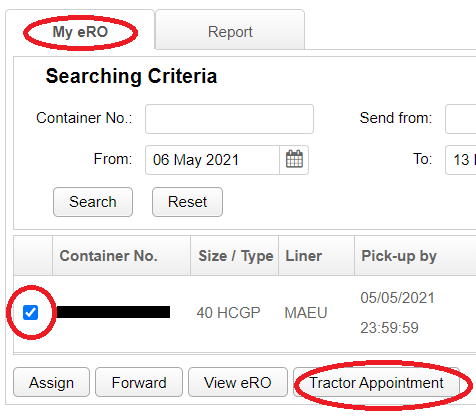
Click Appoint checkbox. Select pickup date and time. Click Confirm button.
How do I change the time of a tractor appointment?
After login, select those containers, which you would like to process, under My eRO tab. Click Tractor Appointment button.
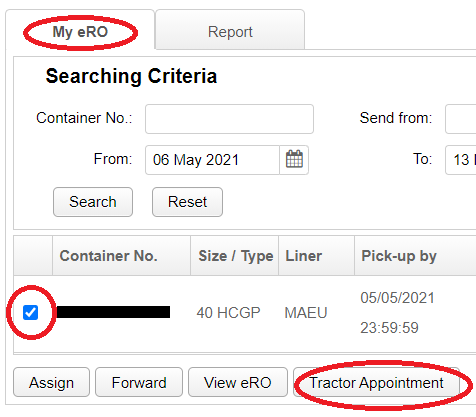
Click Change button. Select pickup date and time. Click Confirm button.
Click Accept Change and Confirm. Click Close.
(Applicable to trucking companies only)